Switching Between Windows Shared By Panelists
The Webinar Attendee Page allows participants to view the Panelist/s’ webcam, screen or profile picture, and listen to the Panelist speaking.
If the Panelist is sharing multiple types of content (the webcam, screen and presentation), any of them can be viewed on the main visualization window (the bigger one), simply by clicking one of the smaller preview windows on the side. In the example below, clicking the Panelist’s profile picture on the right, will make this picture bigger.
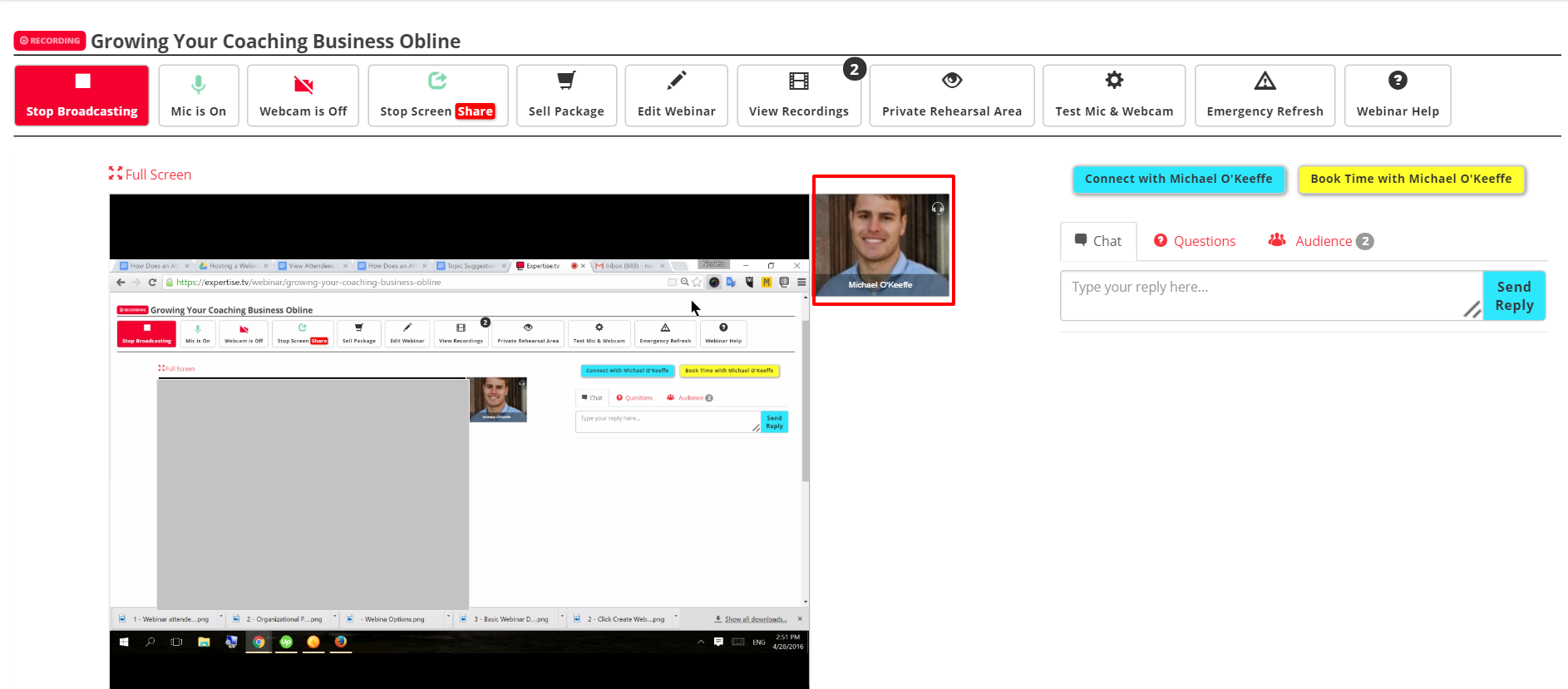
Need help with switching windows on a webinar? Book a call with the Webinar Launch Team
